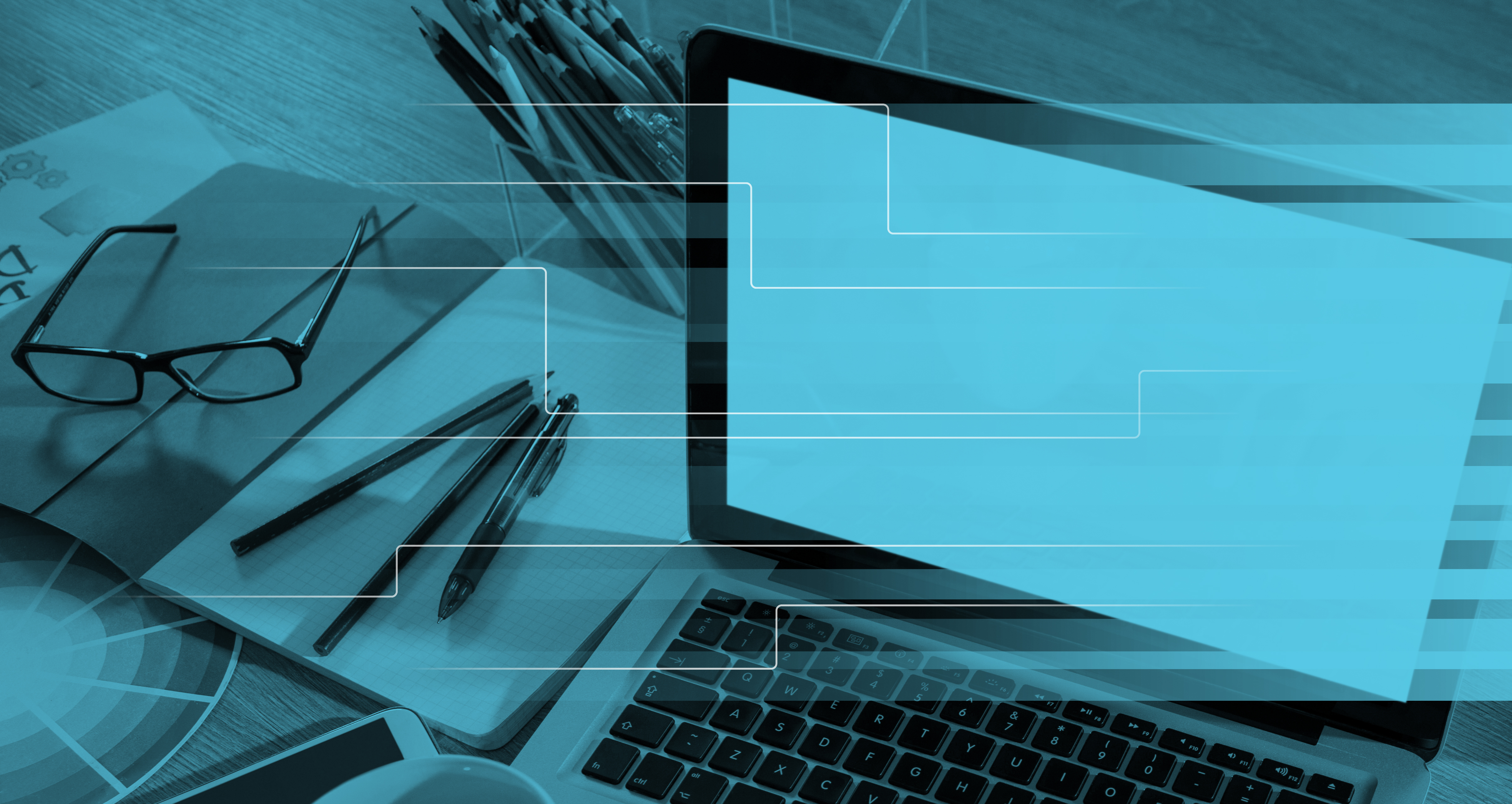PRODUCTS
How To
Navigate to register page.
Fill out the registration form.
Input your first/last name, your corporate email ID, and your salesperson’s Neptune Retail Solutions email ID.
Create a password that follows the below policy:
- Password must be at least 8 characters long.
- Password must have at least one special character.
- Password must have at least one upper case and one lower case character.
Confirm registration.
Confirm your registration by submitting a 6-digit confirmation code sent to your email.
Email will be from the sender nrsclientportal@neptuneretailsolutions.com with the subject line: “Your verification code“.
Go to https://www.
Confirmation codes expire after 24-hours. If you need a new code, click on “Re-send code” and a new confirmation code will be emailed to you.
Salesperson approval of registration.
Login to NRSClientPortal application.
If you have already registered to NRSClientPortal, you can login using your credentials.
Visit https://www.
Upload creative assets.
- Click the “Upload” button on the top navigation bar.
- Choose “Product” from the dropdown menu of options.
- Input the Neptune Retail Solutions salesperson to whom you wish to send the files. Can only input 1 salesperson.
- Click the “Choose File…” button to upload one or more files. NRSClientPortal supports uploads of files that are each 4GB or less in size.
- Click the “Upload” button to submit files to NRSClientPortal.
We strongly recommend gathering all files into one zipped archive before uploading. In addition, please upload low-res PDFs of all artwork versions.
View history of all past artwork uploads.
Click the “History” button on the top navigation bar.
A pop-up window of “Upload History” will show on the screen. You can view information / status of past uploads in this section.
List of possible statuses:
- “Success” means that files have been uploaded successfully for your Neptune Retail Solutions contact to retrieve/process.
- “Failed” means that files were not uploaded successfully; your Neptune Retail Solutions contact has no access to these files; please try re-uploading.
- “Initialized” / “Staged” mean that files are in the process of being uploaded and sent to your Neptune Retail Solutions contact. If this status does not change to “Success”, then please try uploading again or contact your Neptune Retail Solutions contact.
FAQs
How long are confirmation codes active for?
24 hours.
How long will my account stay active for?
As long as you log into your account within every 120 day timespan, your account will stay active. It will automatically deactivate after 120 days of inactivity.
What do I do if I cannot find my "confirmation code" email?
Check your SPAM folder. Some corporate emails might filter out these messages as SPAM. If the problem persists, contact your IT support team about allowing these emails to be received. Contact your Neptune Retail Solutions contact to receive further instructions.